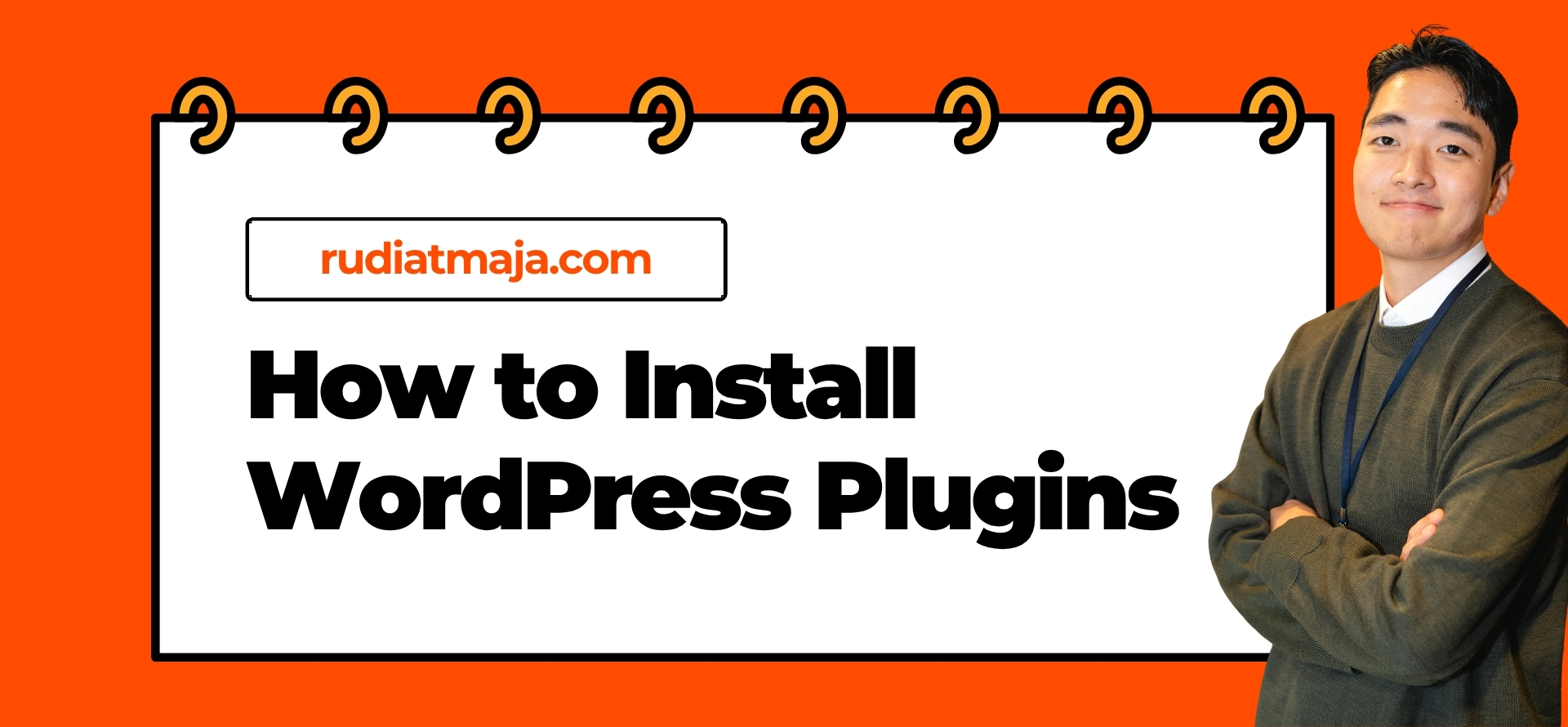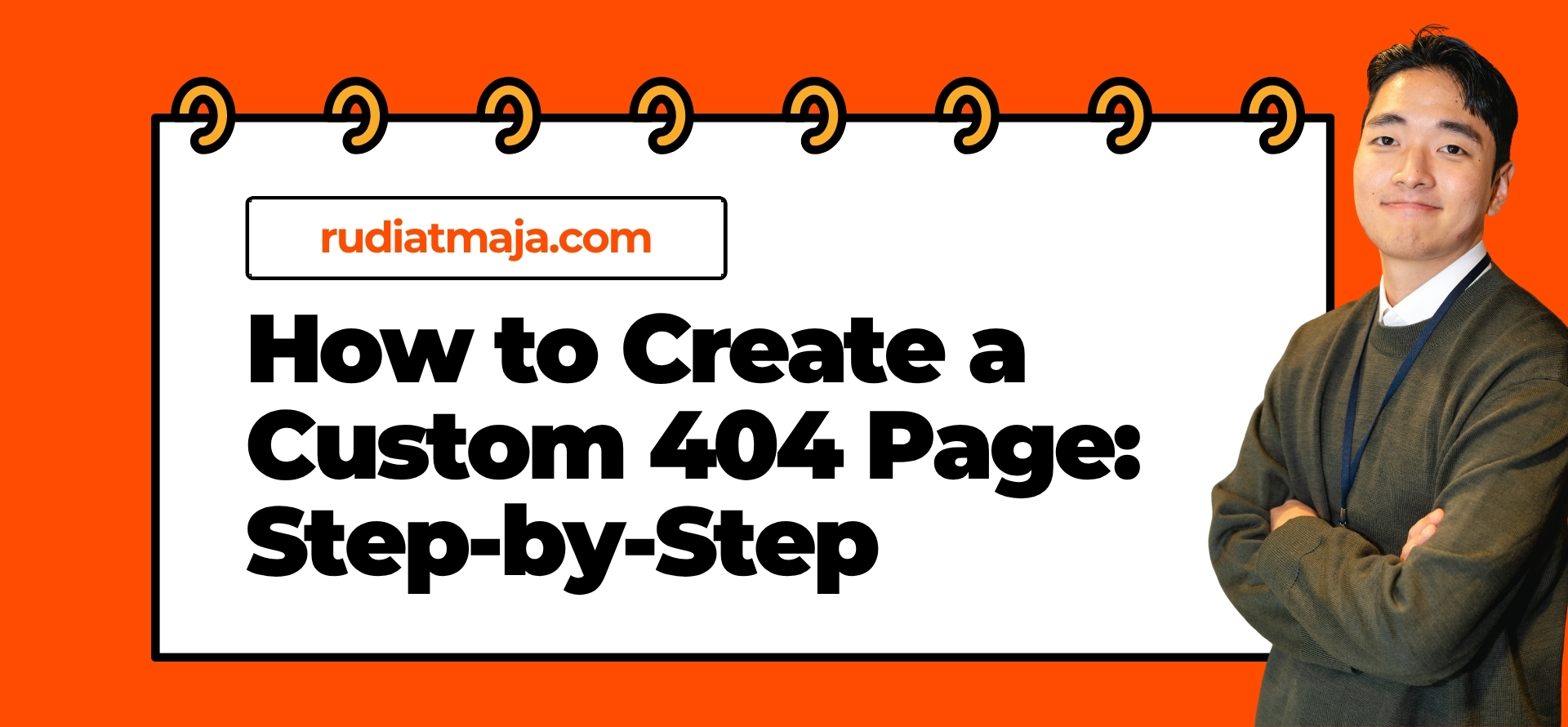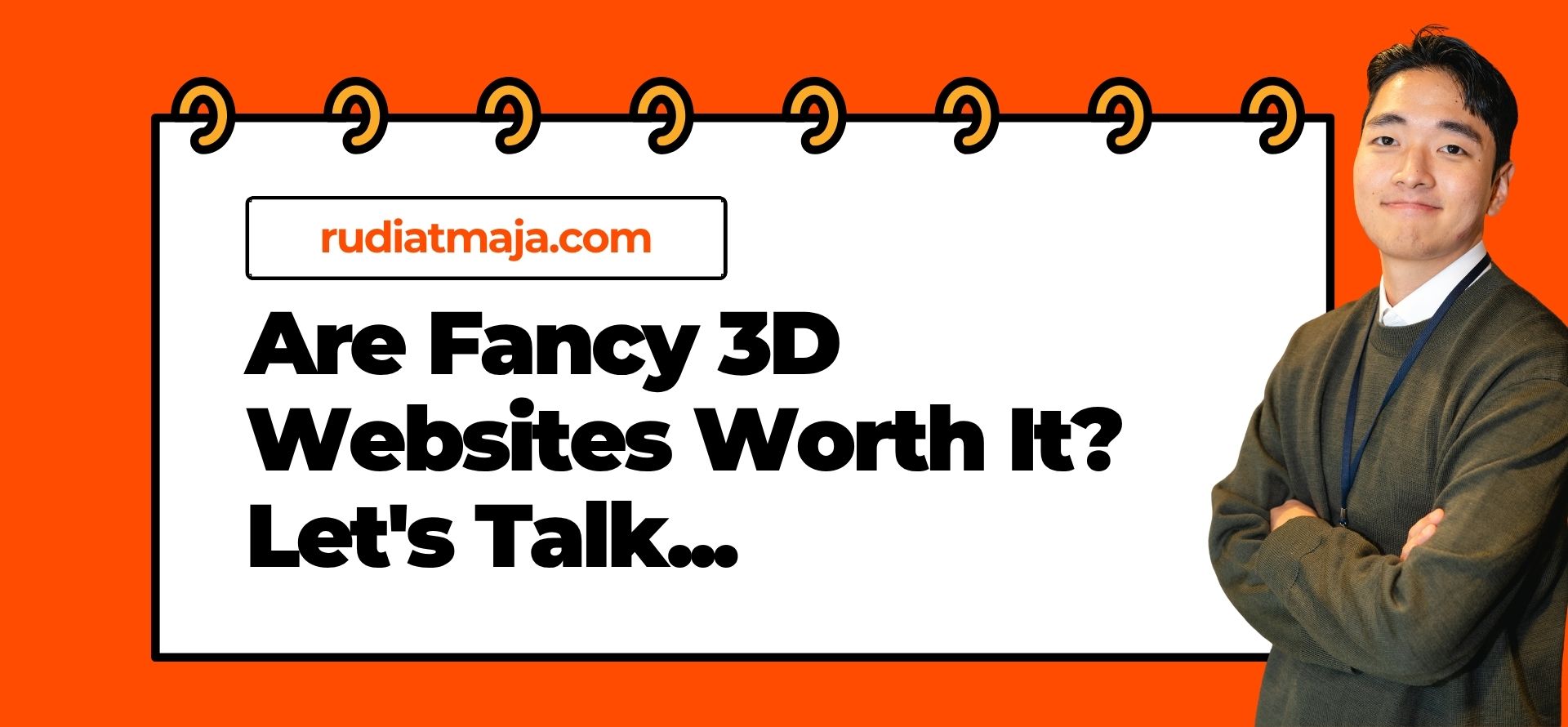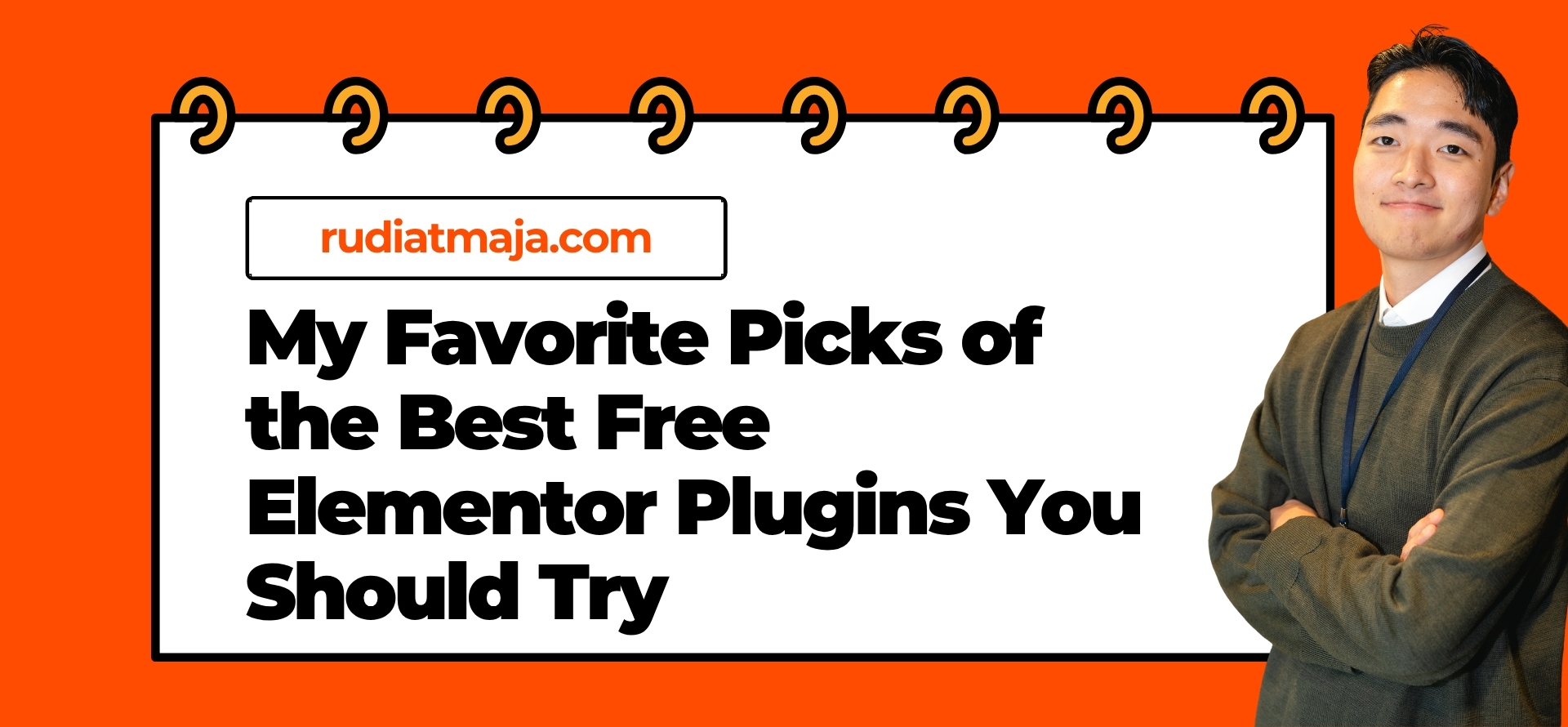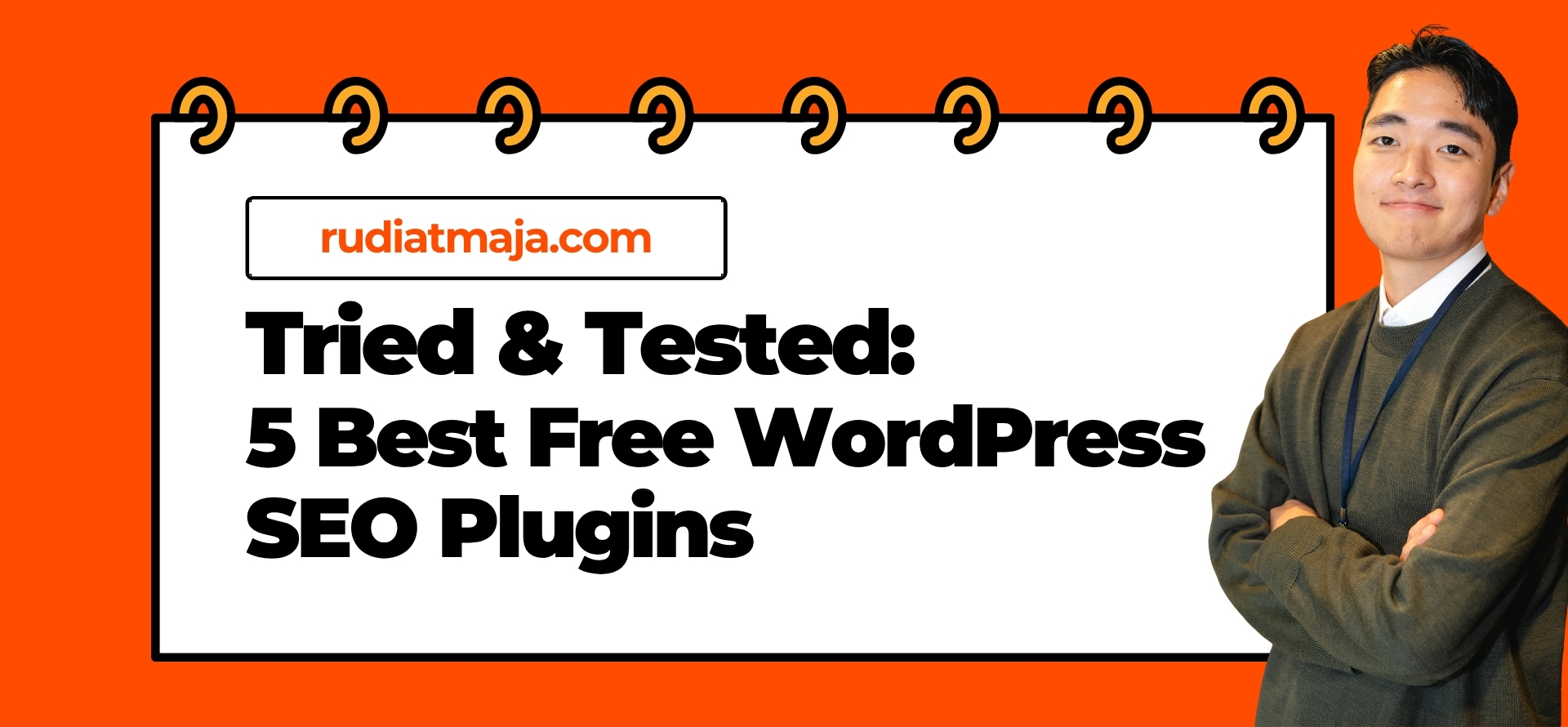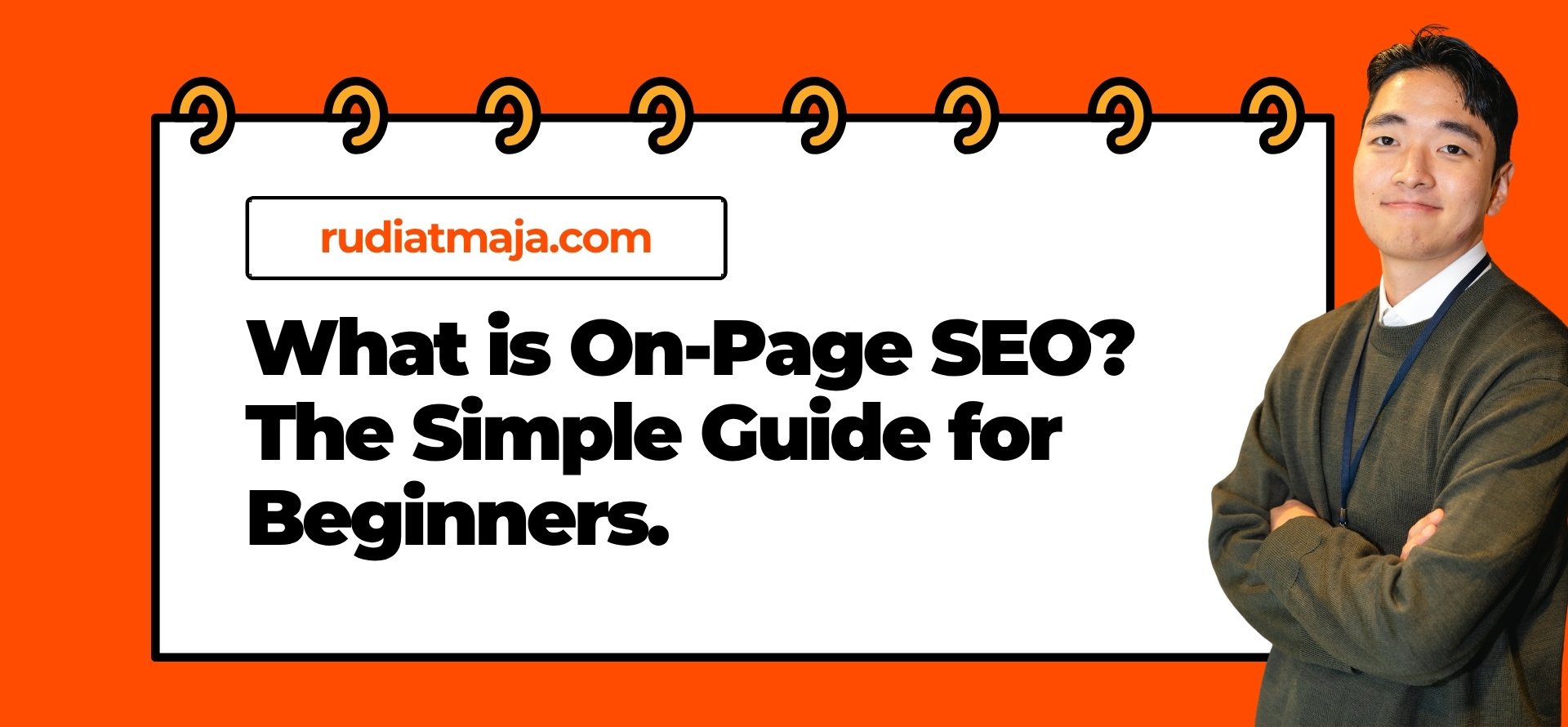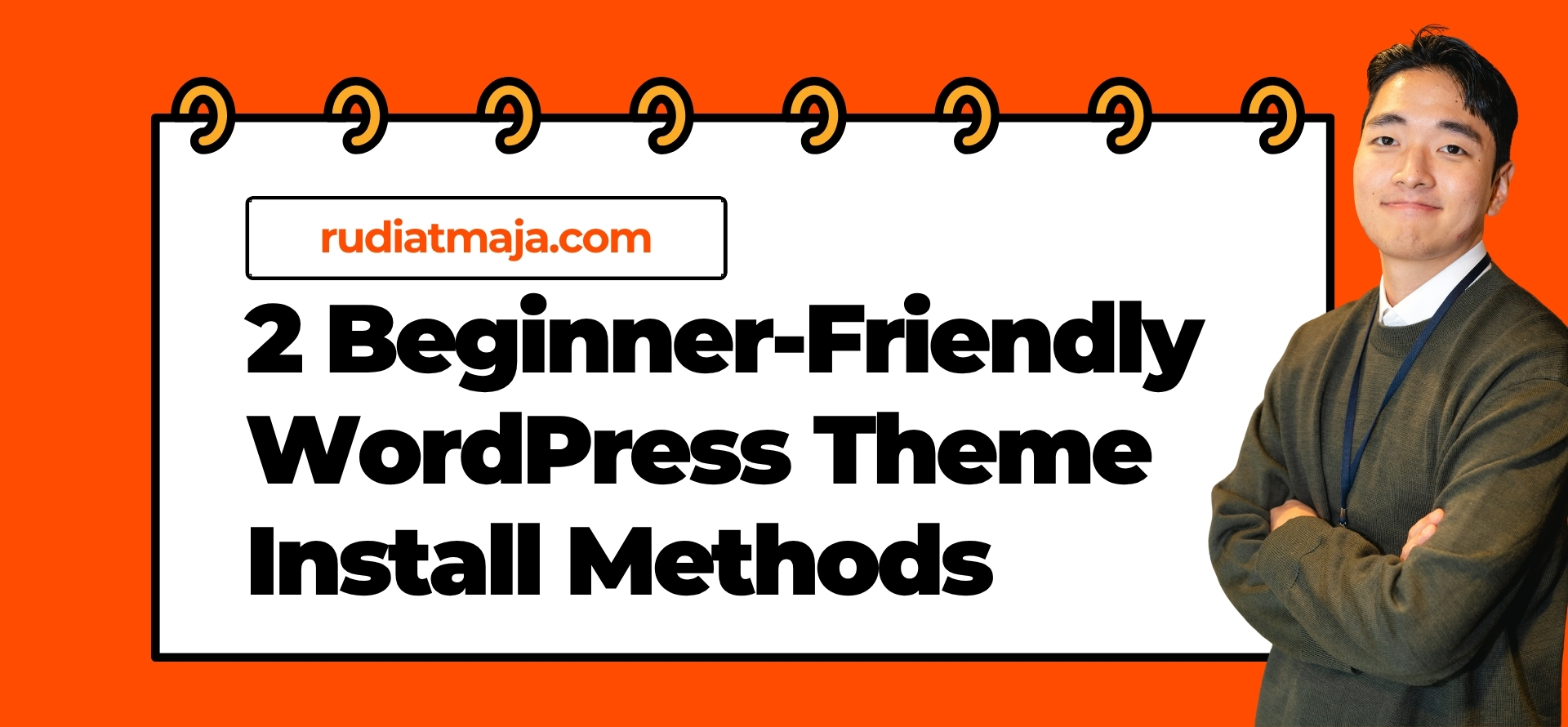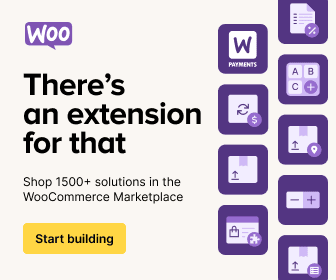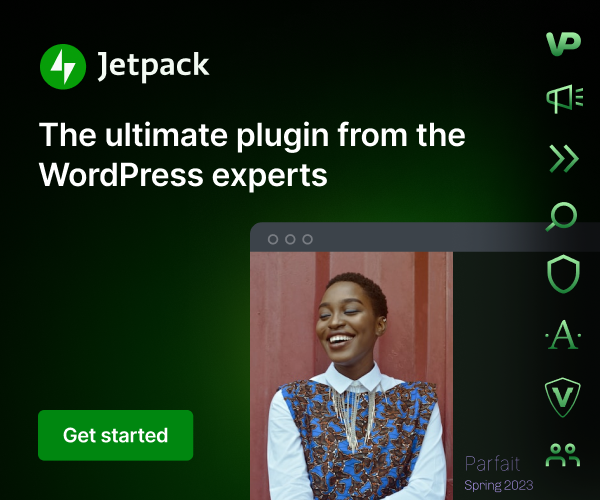If you’ve been playing around with WordPress for a while, you’ve probably noticed that the real magic happens once you start adding plugins. They’re like little superpowers you can bolt onto your website – want better SEO? There’s a plugin. Need contact forms? Plugin. Wish your site was faster, prettier, or more secure? Yep, plugins to the rescue.
But before we dive in, let’s make sure we’re on the same page. If you’re still wondering what WordPress actually is or how it works behind the scenes, I’ve already covered that in another post. You can check it out here: “What is WordPress?” – it’ll help you understand the bigger picture before installing anything new.
Now, when I first started using WordPress, installing plugins sounded super technical. I imagined lines of code and scary settings I could accidentally break. But spoiler alert: it’s ridiculously easy. Seriously, if you can click buttons, you can install a WordPress plugin.
And the cool thing is, there’s not just one way to do it – there are two! Depending on whether you want something quick and built-in or prefer uploading files yourself, WordPress gives you the flexibility to choose your own path.
So, let’s walk through both methods together and get your site upgraded in no time.
What Is a WordPress Plugin?
A WordPress plugin is basically an add-on that gives your website new features without you having to touch a single line of code. Think of WordPress as your smartphone, and plugins as the apps you install to make it more powerful. Your phone is already useful by itself, but once you start adding apps – boom, it becomes a productivity machine, a photo editor, a gaming device, and more. That’s exactly how plugins work for your site.
Some plugins add small improvements, like tweaking how your comments section works or changing fonts. Others are absolute game-changers, like turning your website into an online store with WooCommerce or improving your SEO with Rank Math. The coolest part? Most of them are completely free, and even the paid ones usually don’t cost much compared to hiring a developer to do the same thing manually.
Whether you’re building a personal blog, a portfolio, or a full-on business site, chances are there’s a plugin that can help you do it faster. Instead of reinventing the wheel, you just search for what you need and install it. Want a gallery? Done. Need a backup system? Click. Want to block spam? Easy.
Plugins are created by developers all around the world, and the WordPress community is constantly releasing new ones every day. That means you’ll rarely think, “I wish my site could do this,” without already finding a plugin that does it. It’s almost impossible to run out of options.
However, with great power comes great responsibility. Installing too many plugins – or choosing poorly built ones – can slow down your website or even cause errors. That doesn’t mean you should be scared of them, though. It just means you should be a little choosy, like picking the right toppings for your pizza. More isn’t always better.
A good rule of thumb is to install only the plugins you truly need and make sure they come from trusted developers. You’ll usually know they’re legit by checking their ratings, number of installs, and recent updates. If a plugin hasn’t been updated in years, it’s probably best to skip it.
The beauty of plugins is that you can experiment freely. Don’t like one? Just deactivate or delete it. No harm done. You’re always in control, and WordPress makes it super easy to manage everything from one dashboard.
Over time, you’ll start to build your own essential plugin stack – the ones you always install on every new website because they just work. Mine includes an SEO plugin, a caching tool, and a contact form plugin. Once you’ve been using WordPress for a while, you’ll probably have your own favorites too.
So now that you know what plugins are and why they’re so awesome, it’s time to actually install one and see the magic happen yourself.
How to Install WordPress Plugins
Alright, now for the fun part — actually installing a plugin! If you thought plugins sounded cool before, wait until you see how easy it is to add one to your WordPress site. You don’t need to be a tech expert, and you definitely don’t need to mess with complicated code. WordPress makes the whole process super beginner-friendly.
There are two main ways to install a plugin, and both of them can be done right from your WordPress dashboard. One is perfect for quick installs when you already know the plugin’s name, and the other is great if you’ve downloaded a plugin file from somewhere else — like from a developer’s website or a premium marketplace.
I’ll walk you through both methods step by step, just like I would if we were sitting next to each other working on your site together. Feel free to follow along in your own dashboard as you read. Trust me, once you try it once, you’ll be installing plugins like a pro in no time.
Ready to power up your WordPress site? Let’s start with the first method!
Method 1: Installing Plugins via the WordPress Plugin Search
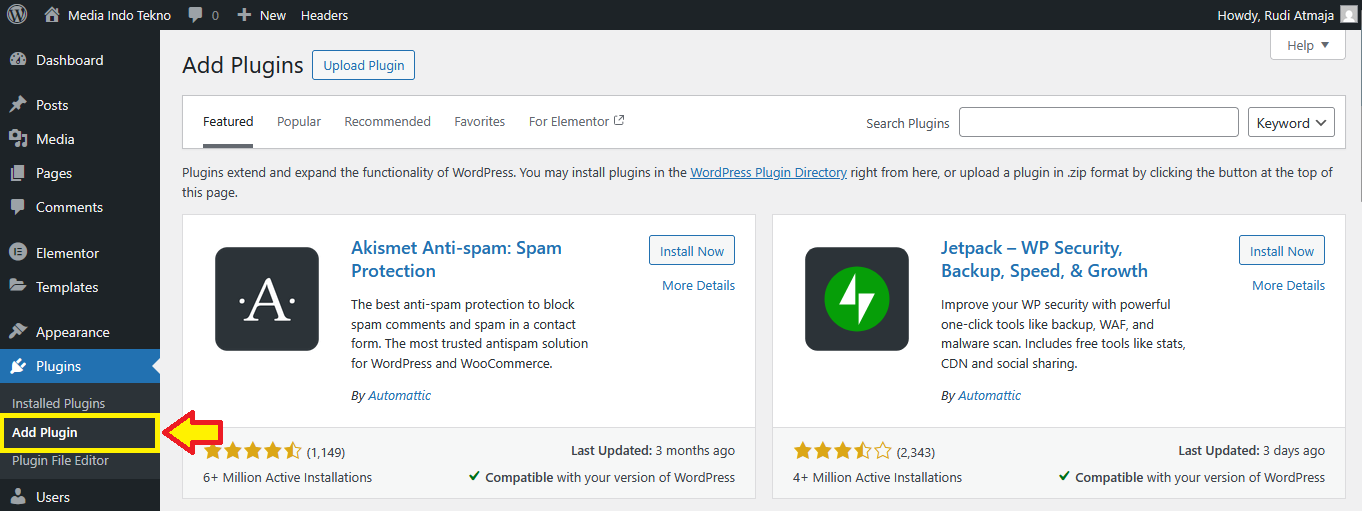
Installing a plugin using the search feature is by far the easiest method, especially if you’re looking for something popular and already available in the official WordPress plugin repository. To get started, log in to your WordPress dashboard. Once you’re inside, look at the menu on the left and hover over Plugins, then click Add Plugin. This is your gateway to thousands of plugins – you’re basically entering the WordPress app store.
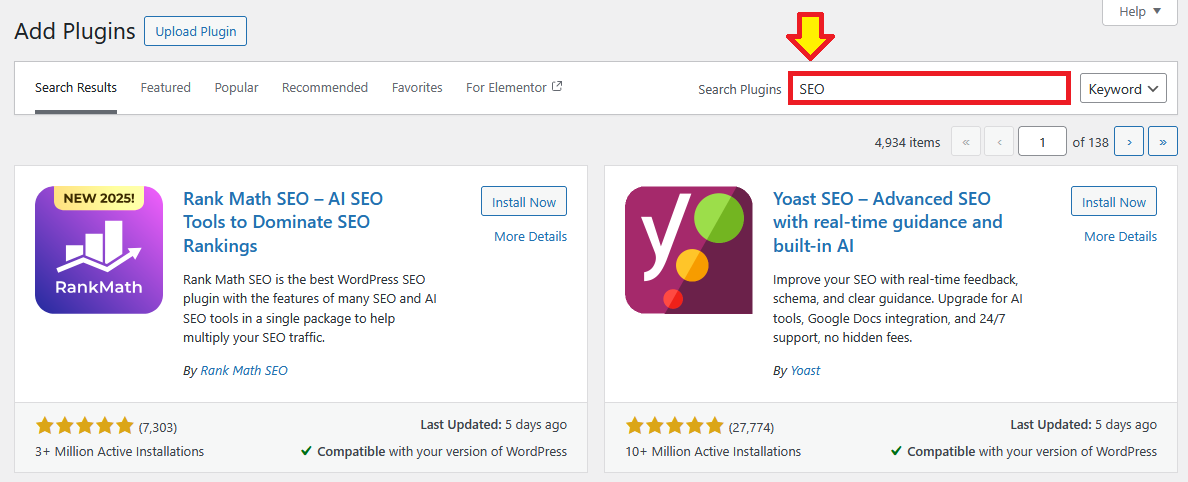
At the top right corner, you’ll see a search bar. Just type the name of the plugin you’re looking for. If you don’t have a specific one in mind yet, you can search by functionality. For example, type “SEO”, “contact form”, or “backup” and WordPress will show you all the popular options related to that keyword.
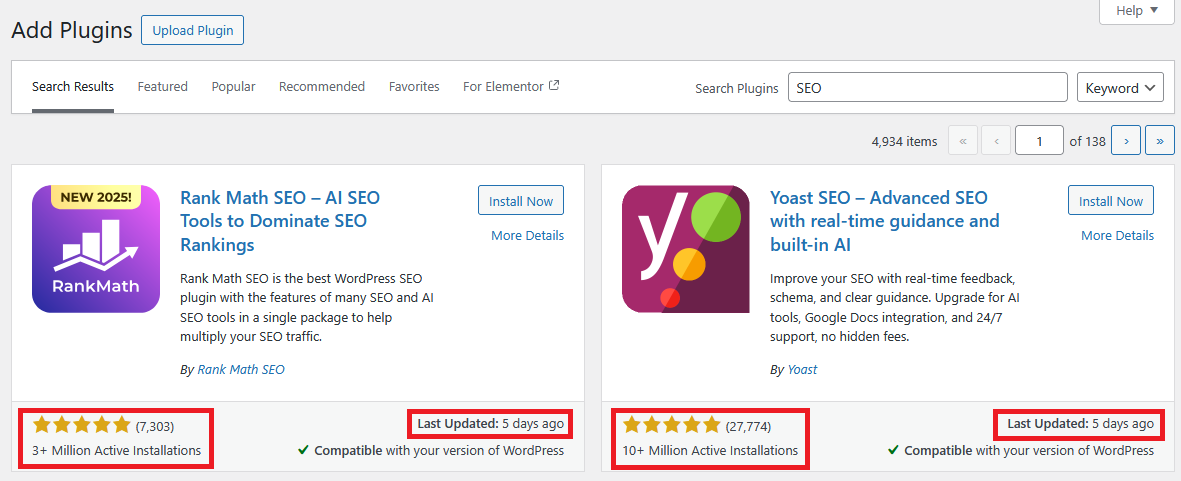
Once the results load, you’ll see a list of plugins with details like ratings, number of active installations, and when they were last updated. These are good indicators of how reliable a plugin is. I usually avoid plugins with low ratings or ones that haven’t been updated in a long time – that’s a red flag.
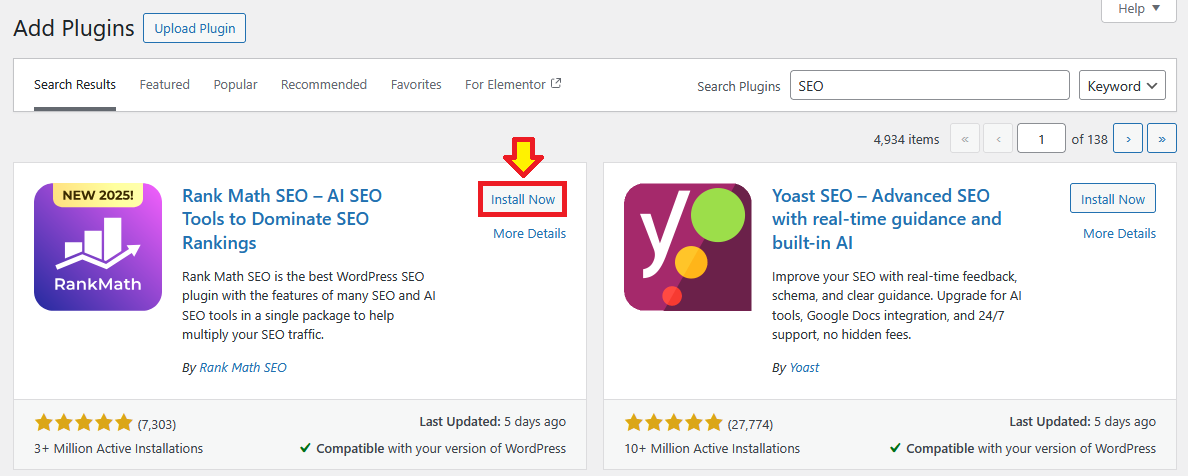
When you find the plugin you want, click the Install Now button.

WordPress will do its thing for a few seconds, and the button will change to Activate. This part is important – installing a plugin doesn’t automatically make it work. You must click Activate to turn it on.
After activating, most plugins will either start working immediately or add a new menu option somewhere in your dashboard. Some plugins will redirect you to a setup page right away, guiding you through their initial configuration. Don’t worry – most of the time, it’s just simple toggles and checkboxes.
If you’re installing something widely used like Rank Math SEO or Contact Form 7, you’ll probably find plenty of tutorials online if you ever get stuck. But honestly, most plugins are designed to be beginner-friendly. Just explore the settings and see what options are available – you won’t break anything just by clicking around.
One thing I like to do after installing a plugin is check my website on the front end to make sure everything still looks normal. Sometimes plugins can slightly change how things appear, especially if they’re related to design or layouts. Better to catch any weirdness early.
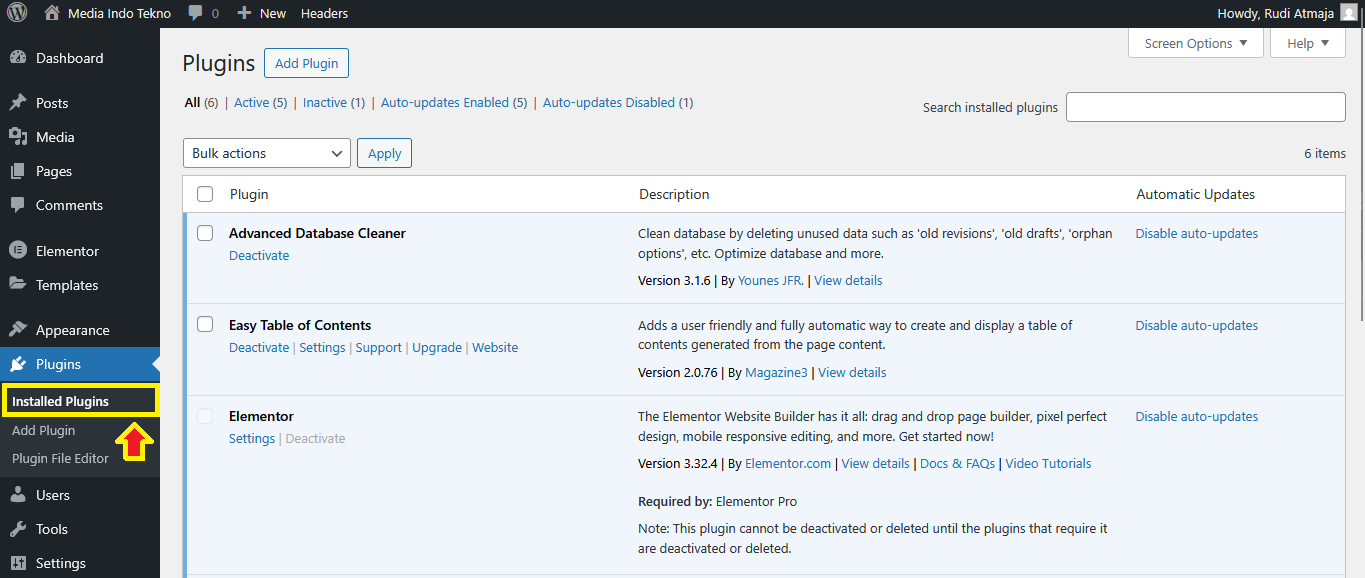
Over time, you might end up installing several plugins. That’s totally fine – most WordPress sites run perfectly with 10–20 plugins. Just remember to occasionally go to Plugins > Installed Plugins to keep an eye on them. If you’re no longer using one, deactivate or delete it to avoid clutter.
And don’t forget updates! Plugins get updated often for security and performance improvements. Keeping them up to date is just as important as installing them. Luckily, WordPress lets you update with just one click, so no excuses.
That’s it – you’ve just learned the simplest way to install a plugin in WordPress without ever touching a file. Now that you’ve mastered the search method, let’s move on to the second method for installing plugins via file upload – perfect for premium or custom plugins.
Method 2: Installing Plugins via the Upload Method
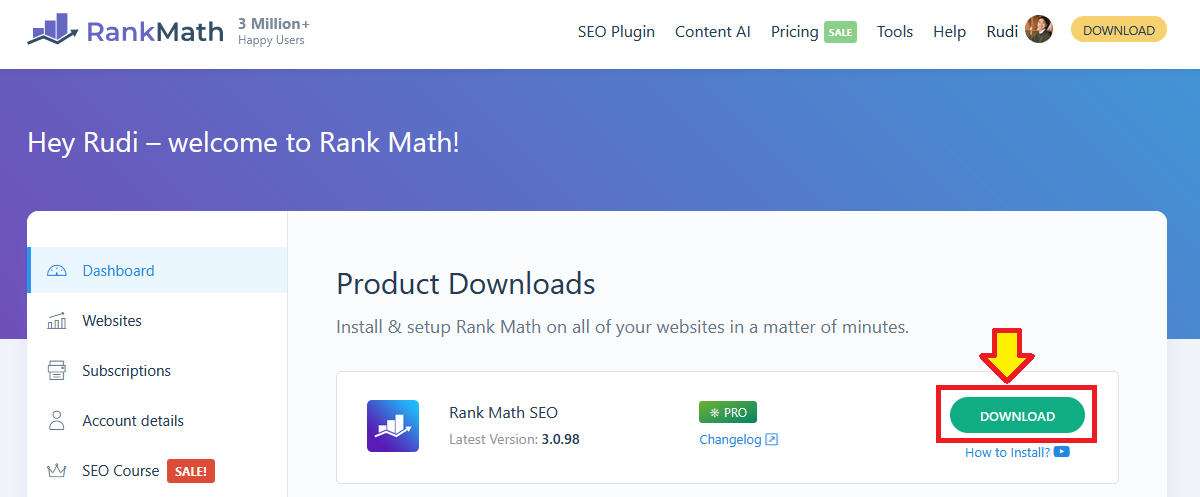
Sometimes the plugin you want isn’t available in the WordPress plugin search. This usually happens with premium plugins that you buy from marketplaces like CodeCanyon, or directly from a developer’s website. In that case, you’ll download the plugin as a .zip file to your computer, and then upload it to WordPress manually. Don’t worry, it sounds techy but it’s actually super simple.
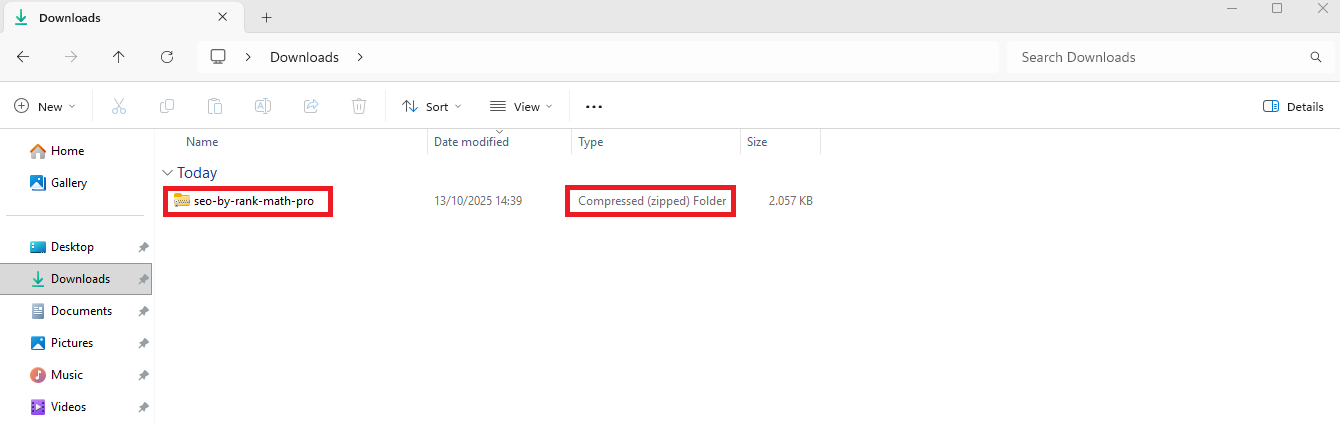
First, make sure you have the plugin file ready. It’ll almost always come in a compressed format like plugin-name.zip. If the file you downloaded is a big folder with extra stuff inside, like documentation or license details, unzip it and find the actual plugin .zip file inside. That’s the one you need.
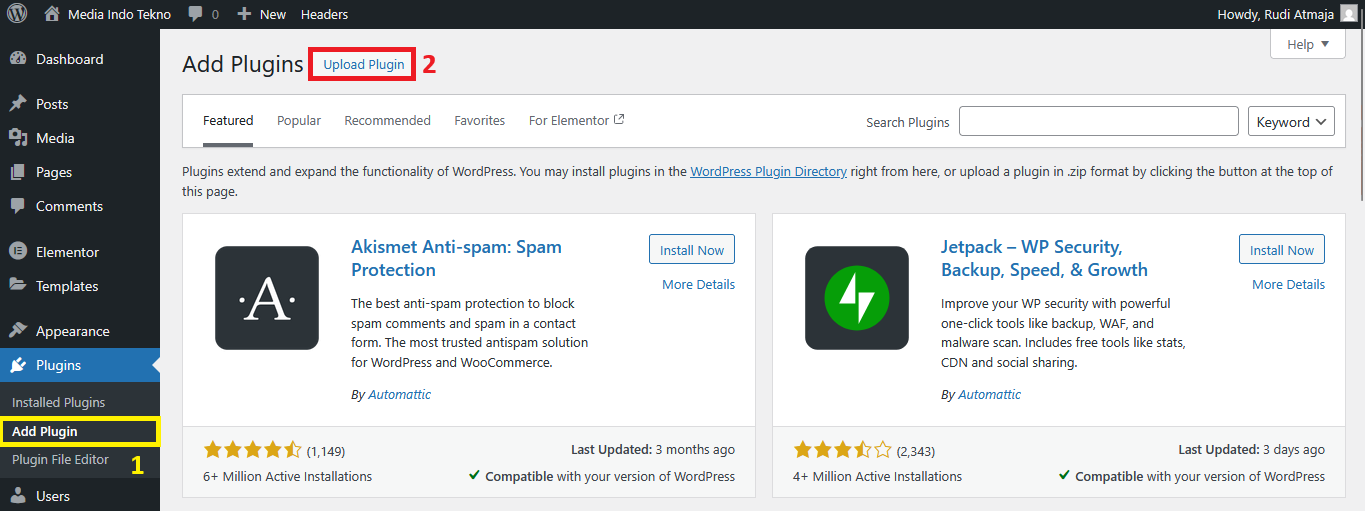
Now, log in to your WordPress dashboard and head over to Plugins > Add Plugin, just like in the first method. But this time, instead of using the search bar, look up at the top of the page and click the Upload Plugin button. You’ll see a little box that lets you choose a file from your computer.
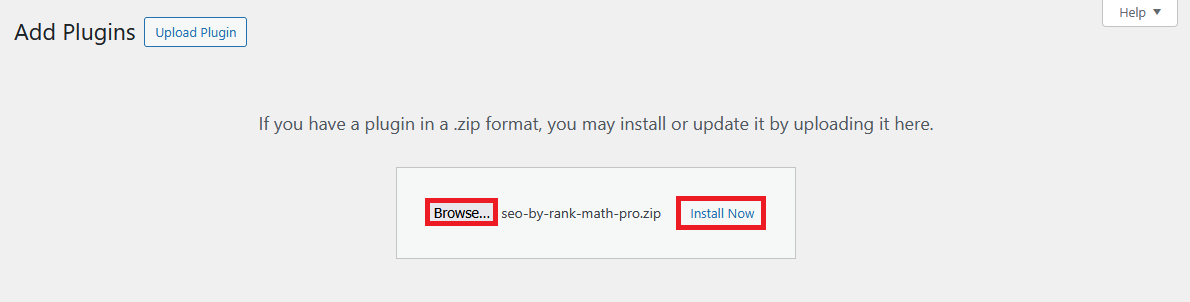
Click Browse, select the plugin .zip file, and then hit Install Now. WordPress will start uploading the file and unpacking it behind the scenes.
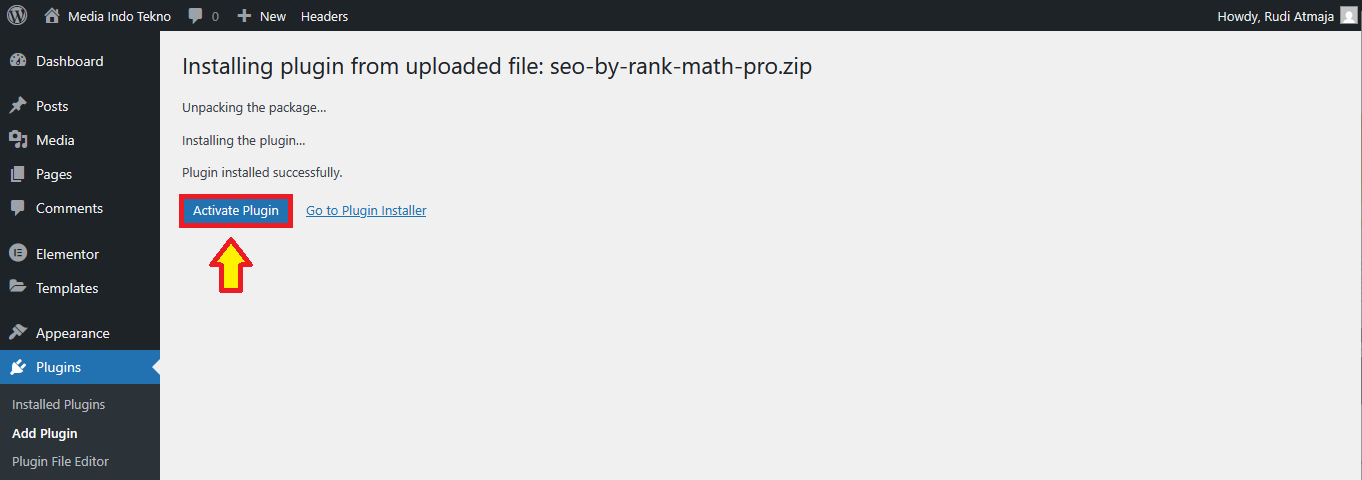
After a few seconds, you should see a message that the installation was successful, with an option to Activate Plugin. Go ahead and click Activate, because just like before, installing doesn’t mean it’s working yet.
Once activated, the plugin will show up in your list of installed plugins, and most likely add a new menu or settings page depending on what it does. Premium plugins often come with extra steps, like entering a license key to get automatic updates.
You’ll usually find this key in the email receipt from the developer or inside your account on the site where you purchased the plugin. Don’t skip this step, because updates are important for security.
If the plugin doesn’t work right away, don’t panic. Check the documentation that came with it – premium plugins almost always provide detailed guides. And if you’re still stuck, most paid plugins also include customer support, so you can reach out and get help.
One thing I personally love about the upload method is that it gives you access to plugins that aren’t available in the official repository. This is how you can really customize your WordPress site with unique features that not everyone else is using. It’s like getting secret tools for your website toolbox.
That being said, always download plugins from trusted sources. Don’t just grab a free zip file from a shady website, because that’s how malware sneaks into your site. If it looks too good to be true, it probably is. Stick to reputable marketplaces and developers.
And that’s it! With the upload method, you now have the power to install any WordPress plugin, whether it’s free, premium, or even custom-made. Between the search method and the upload method, you’ll never run out of ways to expand your WordPress site.
Final Thoughts
Installing plugins in WordPress might sound intimidating at first, but once you’ve tried both methods, you’ll realize just how beginner-friendly it actually is. Whether you’re using the search feature for quick installs or uploading premium plugins manually, WordPress gives you full control with just a few clicks. No coding, no stress – just pure convenience.
The real fun begins once you start experimenting. Try a few different plugins, explore their settings, and see how they transform your site. You’ll slowly figure out which ones are must-haves and which ones you can live without. Just remember to keep things tidy – only keep what you truly use, and always stay on top of updates.
At the end of the day, plugins are what make WordPress so powerful. They allow anyone – even total beginners – to build websites that look professional and function like high-end platforms. So don’t be afraid to explore, tweak, and customize. Your dream website is just one plugin away.